Dark Mode
Ionic makes it easy to change the themes of your app, including supporting dark color schemes. Dark mode is a display setting that changes all of an app's views to a dark theme. It has system-wide support on iOS and Android, making it highly desirable for developers to add to their apps.
Using Media Queries
The modern way to enable dark mode is by using the CSS media query for the user's preferred color scheme. This media query will hook into the system setting of the user's device and apply the theme if dark mode is enabled. Ionic Framework starters use this method to include the dark theme.
@media (prefers-color-scheme: dark) {
:root {
/* Dark mode variables go here */
}
}
The prefers-color-scheme media query is supported by all modern browsers. Users will not be able to benefit from having the dark theme applied using this media query in certain browsers, however, the dark theme can still be applied by using a CSS class fallback if support for older browsers is needed.
CSS Class Fallback
As a fallback method for devices that don't support the media query, the dark mode can be applied by styling a CSS selector and applying the class to the document body.
@media (prefers-color-scheme: dark) {
:root {
/* Dark mode variables go here */
}
}
/* Fallback for older browsers or manual mode */
body.dark {
/* Dark mode variables go here */
}
With the variables targeting the body.dark selector, all that is needed now is to add the class to the <body> in the app. This can be done in a variety of ways depending on the framework your app is built with.
Notice that the variables should be in both places in this example. We can use JavaScript in order to avoid setting the variables in two places.
Combining with JavaScript
In order to keep the CSS variables written once and avoid having to update them in multiple places, the dark class can be added when the value of the prefers-color-scheme media query is dark. Here's what the CSS would look like:
body.dark {
/* Dark mode variables go here */
}
Notice that the variables above are only in the body.dark selector now, and the prefers-color-scheme media query has been removed.
Automatically Enable Dark Mode
The dark class can be added to the <body> by checking if the document matches the media query using matchMedia(). This will allow dark mode to still work based on the user's preference.
The demo below prioritizes the site's theme over the system settings. If your system settings are set to something other than the site's theme when the demo loads, it will match the site's theme. Try changing the system preferences on your device between light & dark mode to see it change.
Not sure how to change the system settings? Here's how to enable dark mode on Windows 11 and how to enable it on a Mac.
Manually Toggle Dark Mode
In addition to adding the dark class to the <body> when the media query changes, the class can be added by the app, such as when a user changes a toggle, to switch between the light and dark themes:
Adjusting System UI Components
When developing a dark theme, you may notice that certain system UI components are not adjusting to dark mode properly. To fix this you will need to specify the color-scheme. See the browser compatibility for color-scheme for details on cross browser support.
While you may be mainly using Ionic components instead of only native components, color-scheme can also affect aspects of your application such as the scrollbar. In order to use color-scheme you will need to add the following HTML to the head of your application:
<meta name="color-scheme" content="light dark" />
This allows the page to indicate which color scheme it is comfortable being rendered with. Alternatively, you can add the following CSS to do this on a per-element basis:
color-scheme: light dark;
| Default scrollbar | Scrollbar with color-scheme |
|---|---|
 | 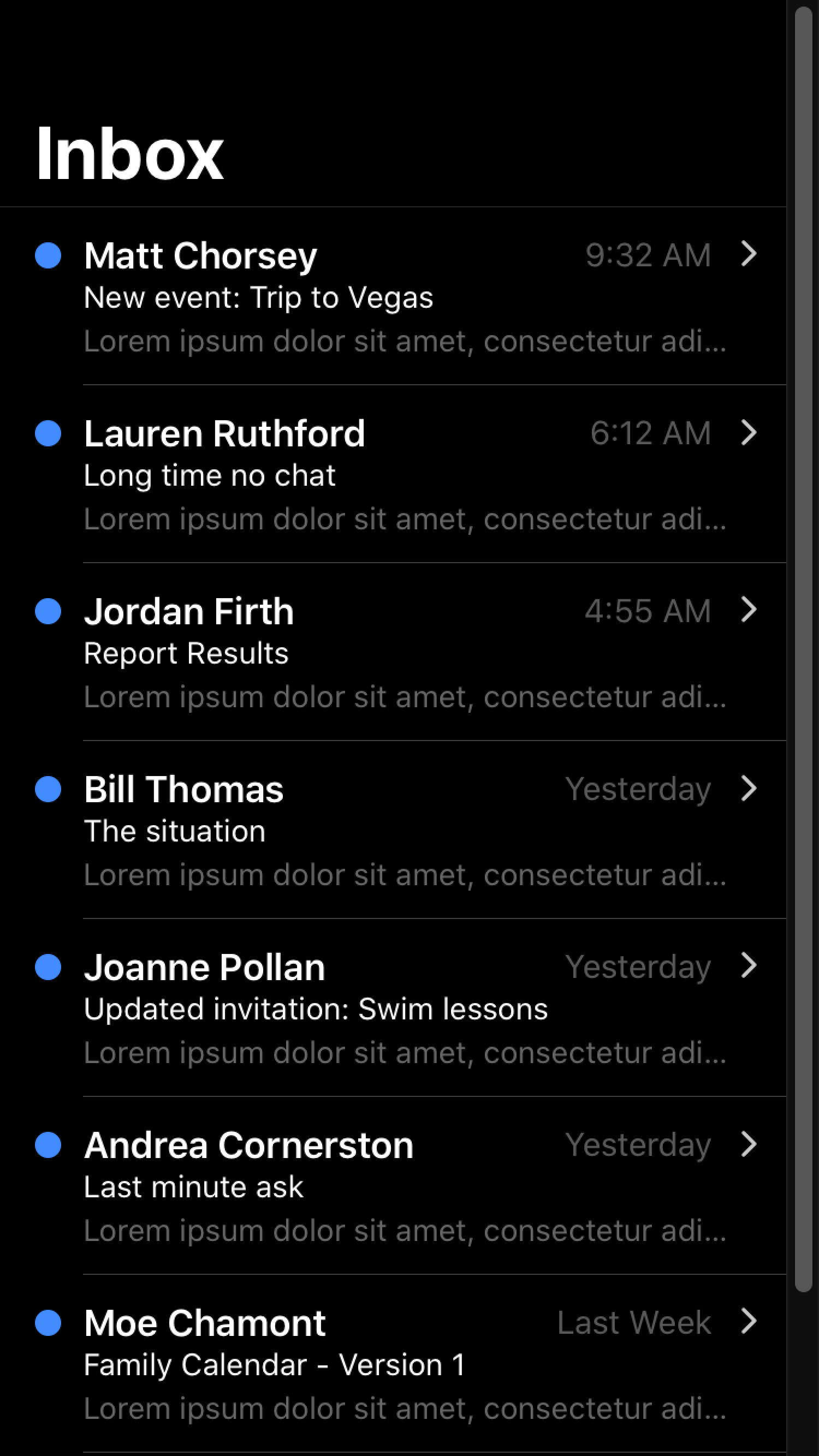 |
For more information regarding color-scheme please see https://web.dev/color-scheme/.
color-scheme does not apply to the keyboard. For details on how dark mode works with the keyboard, see Keyboard Documentation.
For developers looking to customize the theme color under the status bar in Safari on iOS 15 or the toolbar in Safari on macOS, see theme-color Meta.
Ionic Dark Theme
Ionic has a recommended theme for variables to use in order to get a dark mode based on the device running the app. It can be broken down into the following parts:
- Changing the default Ionic colors for all modes to complement the dark background in the
body.darkselector. - Setting variables for the dark theme on
iosdevices. - Setting variables for the dark theme on
mddevices.
The following code can be copied and pasted into an app's global CSS file to get Ionic's dark theme. We are using the CSS media query to enable dark mode. If older browser support is required, use the method described in the combining with JavaScript section.
For more information on the variables that are being changed, including other variables that can be added to further customize, see Themes.
@media (prefers-color-scheme: dark) {
/*
* Dark Colors
* -------------------------------------------
*/
body {
--ion-color-primary: #428cff;
--ion-color-primary-rgb: 66, 140, 255;
--ion-color-primary-contrast: #ffffff;
--ion-color-primary-contrast-rgb: 255, 255, 255;
--ion-color-primary-shade: #3a7be0;
--ion-color-primary-tint: #5598ff;
--ion-color-secondary: #50c8ff;
--ion-color-secondary-rgb: 80, 200, 255;
--ion-color-secondary-contrast: #ffffff;
--ion-color-secondary-contrast-rgb: 255, 255, 255;
--ion-color-secondary-shade: #46b0e0;
--ion-color-secondary-tint: #62ceff;
--ion-color-tertiary: #6a64ff;
--ion-color-tertiary-rgb: 106, 100, 255;
--ion-color-tertiary-contrast: #ffffff;
--ion-color-tertiary-contrast-rgb: 255, 255, 255;
--ion-color-tertiary-shade: #5d58e0;
--ion-color-tertiary-tint: #7974ff;
--ion-color-success: #2fdf75;
--ion-color-success-rgb: 47, 223, 117;
--ion-color-success-contrast: #000000;
--ion-color-success-contrast-rgb: 0, 0, 0;
--ion-color-success-shade: #29c467;
--ion-color-success-tint: #44e283;
--ion-color-warning: #ffd534;
--ion-color-warning-rgb: 255, 213, 52;
--ion-color-warning-contrast: #000000;
--ion-color-warning-contrast-rgb: 0, 0, 0;
--ion-color-warning-shade: #e0bb2e;
--ion-color-warning-tint: #ffd948;
--ion-color-danger: #ff4961;
--ion-color-danger-rgb: 255, 73, 97;
--ion-color-danger-contrast: #ffffff;
--ion-color-danger-contrast-rgb: 255, 255, 255;
--ion-color-danger-shade: #e04055;
--ion-color-danger-tint: #ff5b71;
--ion-color-dark: #f4f5f8;
--ion-color-dark-rgb: 244, 245, 248;
--ion-color-dark-contrast: #000000;
--ion-color-dark-contrast-rgb: 0, 0, 0;
--ion-color-dark-shade: #d7d8da;
--ion-color-dark-tint: #f5f6f9;
--ion-color-medium: #989aa2;
--ion-color-medium-rgb: 152, 154, 162;
--ion-color-medium-contrast: #000000;
--ion-color-medium-contrast-rgb: 0, 0, 0;
--ion-color-medium-shade: #86888f;
--ion-color-medium-tint: #a2a4ab;
--ion-color-light: #222428;
--ion-color-light-rgb: 34, 36, 40;
--ion-color-light-contrast: #ffffff;
--ion-color-light-contrast-rgb: 255, 255, 255;
--ion-color-light-shade: #1e2023;
--ion-color-light-tint: #383a3e;
}
/*
* iOS Dark Theme
* -------------------------------------------
*/
.ios body {
--ion-background-color: #000000;
--ion-background-color-rgb: 0, 0, 0;
--ion-text-color: #ffffff;
--ion-text-color-rgb: 255, 255, 255;
--ion-color-step-50: #0d0d0d;
--ion-color-step-100: #1a1a1a;
--ion-color-step-150: #262626;
--ion-color-step-200: #333333;
--ion-color-step-250: #404040;
--ion-color-step-300: #4d4d4d;
--ion-color-step-350: #595959;
--ion-color-step-400: #666666;
--ion-color-step-450: #737373;
--ion-color-step-500: #808080;
--ion-color-step-550: #8c8c8c;
--ion-color-step-600: #999999;
--ion-color-step-650: #a6a6a6;
--ion-color-step-700: #b3b3b3;
--ion-color-step-750: #bfbfbf;
--ion-color-step-800: #cccccc;
--ion-color-step-850: #d9d9d9;
--ion-color-step-900: #e6e6e6;
--ion-color-step-950: #f2f2f2;
--ion-item-background: #000000;
--ion-card-background: #1c1c1d;
}
.ios ion-modal {
--ion-background-color: var(--ion-color-step-100);
--ion-toolbar-background: var(--ion-color-step-150);
--ion-toolbar-border-color: var(--ion-color-step-250);
}
/*
* Material Design Dark Theme
* -------------------------------------------
*/
.md body {
--ion-background-color: #121212;
--ion-background-color-rgb: 18, 18, 18;
--ion-text-color: #ffffff;
--ion-text-color-rgb: 255, 255, 255;
--ion-border-color: #222222;
--ion-color-step-50: #1e1e1e;
--ion-color-step-100: #2a2a2a;
--ion-color-step-150: #363636;
--ion-color-step-200: #414141;
--ion-color-step-250: #4d4d4d;
--ion-color-step-300: #595959;
--ion-color-step-350: #656565;
--ion-color-step-400: #717171;
--ion-color-step-450: #7d7d7d;
--ion-color-step-500: #898989;
--ion-color-step-550: #949494;
--ion-color-step-600: #a0a0a0;
--ion-color-step-650: #acacac;
--ion-color-step-700: #b8b8b8;
--ion-color-step-750: #c4c4c4;
--ion-color-step-800: #d0d0d0;
--ion-color-step-850: #dbdbdb;
--ion-color-step-900: #e7e7e7;
--ion-color-step-950: #f3f3f3;
--ion-item-background: #1e1e1e;
--ion-toolbar-background: #1f1f1f;
--ion-tab-bar-background: #1f1f1f;
--ion-card-background: #1e1e1e;
}
}